-
Notifications
You must be signed in to change notification settings - Fork 16
Linked Roles Docs #61
New issue
Have a question about this project? Sign up for a free GitHub account to open an issue and contact its maintainers and the community.
By clicking “Sign up for GitHub”, you agree to our terms of service and privacy statement. We’ll occasionally send you account related emails.
Already on GitHub? Sign in to your account
Merged
Merged
Changes from 21 commits
Commits
Show all changes
37 commits
Select commit
Hold shift + click to select a range
ea58792
linked roles work
SCDerox 1850b69
small changes
SCDerox 402a51f
we work to earn the right to work to earn the right to live
SCDerox f816285
""urlaub""
SCDerox f06d8cc
""urlaub""
SCDerox ed7f57c
""urlaub""
SCDerox 35af877
""urlaub""
SCDerox 3893e93
""urlaub""
SCDerox ced6f56
Delete .github/workflows/check.yml
SCDerox afe88ef
Create intro.md
Fridolin012 2831290
Update intro.md
Fridolin012 ba6e310
Update i18n/de/docusaurus-plugin-content-docs/current/linked-roles /i…
Fridolin012 a9cc88d
Update intro.md
Fridolin012 7f536b7
Rename intro.md to intro.md
Fridolin012 83f635f
Translate intro.md (#62)
SCDerox 2a62ed1
claim information
SCDerox dae0a40
claim information
SCDerox 7e3bdcd
claim information
SCDerox ee495af
Translate role-managment.md
Fridolin012 e666d3c
user management
SCDerox 73efc8b
Update linked-roles.md
SCDerox 5491052
Translate claim-roles.md
Fridolin012 34b6995
Translate user-managment.md
Fridolin012 6076542
Merge branch 'ScootKit:linked-roles' into linked-roles
Fridolin012 13c44db
linked roles settings
SCDerox c5cca36
Update user-managment.md
Fridolin012 cc77d0c
fixed wrong file names
SCDerox 9810828
fixed typo
SCDerox 84434ae
Rename role-managment.md to role-management.md
Fridolin012 244c29e
Rename user-managment.md to user-management.md
Fridolin012 cde4d55
Translate docs (#63)
SCDerox 4ad0db1
Update docs/linked-roles.md
SCDerox 173af40
Update docs/linked-roles/claim-roles.md
SCDerox 91d6891
Update docs/linked-roles/intro.md
SCDerox f9ba8ec
Update docs/linked-roles/intro.md
SCDerox 8cf9cf9
Update docs/linked-roles/intro.md
SCDerox 9d5a932
Update linked-roles.md
SCDerox File filter
Filter by extension
Conversations
Failed to load comments.
Loading
Jump to
Jump to file
Failed to load files.
Loading
Diff view
Diff view
There are no files selected for viewing
This file was deleted.
Oops, something went wrong.
This file contains hidden or bidirectional Unicode text that may be interpreted or compiled differently than what appears below. To review, open the file in an editor that reveals hidden Unicode characters.
Learn more about bidirectional Unicode characters
Loading
Sorry, something went wrong. Reload?
Sorry, we cannot display this file.
Sorry, this file is invalid so it cannot be displayed.
Loading
Sorry, something went wrong. Reload?
Sorry, we cannot display this file.
Sorry, this file is invalid so it cannot be displayed.
Loading
Sorry, something went wrong. Reload?
Sorry, we cannot display this file.
Sorry, this file is invalid so it cannot be displayed.
Loading
Sorry, something went wrong. Reload?
Sorry, we cannot display this file.
Sorry, this file is invalid so it cannot be displayed.
Loading
Sorry, something went wrong. Reload?
Sorry, we cannot display this file.
Sorry, this file is invalid so it cannot be displayed.
Loading
Sorry, something went wrong. Reload?
Sorry, we cannot display this file.
Sorry, this file is invalid so it cannot be displayed.
Loading
Sorry, something went wrong. Reload?
Sorry, we cannot display this file.
Sorry, this file is invalid so it cannot be displayed.
Loading
Sorry, something went wrong. Reload?
Sorry, we cannot display this file.
Sorry, this file is invalid so it cannot be displayed.
Loading
Sorry, something went wrong. Reload?
Sorry, we cannot display this file.
Sorry, this file is invalid so it cannot be displayed.
Loading
Sorry, something went wrong. Reload?
Sorry, we cannot display this file.
Sorry, this file is invalid so it cannot be displayed.
Loading
Sorry, something went wrong. Reload?
Sorry, we cannot display this file.
Sorry, this file is invalid so it cannot be displayed.
Loading
Sorry, something went wrong. Reload?
Sorry, we cannot display this file.
Sorry, this file is invalid so it cannot be displayed.
Loading
Sorry, something went wrong. Reload?
Sorry, we cannot display this file.
Sorry, this file is invalid so it cannot be displayed.
Loading
Sorry, something went wrong. Reload?
Sorry, we cannot display this file.
Sorry, this file is invalid so it cannot be displayed.
Loading
Sorry, something went wrong. Reload?
Sorry, we cannot display this file.
Sorry, this file is invalid so it cannot be displayed.
Loading
Sorry, something went wrong. Reload?
Sorry, we cannot display this file.
Sorry, this file is invalid so it cannot be displayed.
Loading
Sorry, something went wrong. Reload?
Sorry, we cannot display this file.
Sorry, this file is invalid so it cannot be displayed.
This file contains hidden or bidirectional Unicode text that may be interpreted or compiled differently than what appears below. To review, open the file in an editor that reveals hidden Unicode characters.
Learn more about bidirectional Unicode characters
| Original file line number | Diff line number | Diff line change |
|---|---|---|
| @@ -0,0 +1,149 @@ | ||
| --- | ||
| description: Setting up Linked Roles might take a few minutes, but by following this guide, you can get started easily. | ||
| --- | ||
|
|
||
| # Setup Linked Roles on your Discord | ||
|
|
||
| Get started with Linked Roles on your Discord to improve your user experience by displaying important roles of users | ||
| next to their names. | ||
|
|
||
| :::success What is this? | ||
| Unsure what Linked Roles are? Linked Roles allow you to display the role of a user next to their username, like this: | ||
|
|
||
| 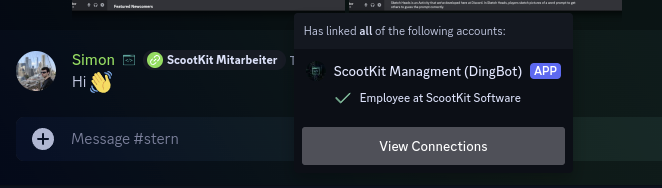 | ||
|
|
||
| If you want to learn more about Linked Roles, you can do so in our [About Linked Roles](./linked-roles/intro) section. | ||
|
|
||
| ::: | ||
|
|
||
| :::warning This feature is Early Access | ||
| Linked roles are Early Access. This means that in addition to a paid plan, | ||
| a [membership](https://membership.scootkit.com) with Early Access is also required. Early Access helps us invest money & | ||
| time in developing new features and products. We plan to make this feature available to everyone with Unlimited / | ||
| Professional plan without memberships in late Q2 2025. | ||
| ::: | ||
|
|
||
| <IncludedInPlan data={{PROFESSIONAL: true, UNLIMITED: true, STARTER: false}} additionalDetails={{ | ||
| UNLIMITED: "Additional Early Access subscription required during Beta trial. Beta will end in Q2 2025.", | ||
| PROFESSIONAL: "Additional Early Access subscription required during Beta trial. Beta will end in Q2 2025."}} /> | ||
|
|
||
| ## Video (German) {#video} | ||
|
|
||
| Our developer Simon is happy to guide you through this setup process in | ||
| our [tutorial video on YouTube](https://www.youtube.com/watch?v=HR3yvTVpkOI). This video is in German right now, but | ||
| we're working on an English translation. | ||
|
|
||
| <Video url="https://www.youtube.com/watch?v=HR3yvTVpkOI" /> | ||
|
|
||
| ## 0. Pre-Flight-Checklist 🛫 {#step-0} | ||
|
|
||
| Before you can create your own Modmail on SCNX, please make sure that | ||
|
|
||
| * you have [added your Server to SCNX](./setup). | ||
| * your server has the paid [Unlimited](./scnx/guilds/plans) (<PlanPrice plan="UNLIMITED" type="MONTHLY"/>) | ||
| or [Professional](./scnx/guilds/plans) (<PlanPrice plan="PROFESSIONAL" type="MONTHLY"/>) plan, or consider using a | ||
| free trial, if | ||
| available for you. | ||
| * you are the owner of the server you want to enable this feature | ||
| on ([why?](./scnx/guilds/trusted-admins#troubleshooting)) - if you are not the owner, please ask them to enable this | ||
| feature for you and grant you access as a [Trusted Admin](./scnx/guilds/trusted-admins). | ||
| * you (or one of your trusted admins) have Early Access (purchasable with | ||
| a [ScootKit Membership Level 2 or higher](https://membership.scootkit.com)) during the beta trial. After the beta | ||
| trial ends (likely in Q2 2025), this requirement will be removed. | ||
| * you've got 5-10 minutes of time (our estimate is that this takes around six minutes to finish on a computer, on mobile | ||
| it may take | ||
| a bit longer) to finish this guide - don't stop in the middle; your progress won't be saved. | ||
|
|
||
| ## 1. Time to get started {#step-1} | ||
|
|
||
| To get started with the setup, please open the [Linked Roles page](https://scnx.app/glink?page=linked-roles/enable) of | ||
| your server in the SCNX dashboard. There, click on "Start setup" to get started. You might be shown a video or a link to | ||
| this guide, but you can also click "Continue" there, since you are already here :wink: | ||
|
|
||
| ## 2. Select credentials {#step-2} | ||
|
|
||
| Next, SCNX will prompt you to select which Discord credentials you want to use for Linked Roles. If you are using other | ||
| SCNX products, like [Modmail](./modmail/intro) or the [Custom Bot](./custom-bot/custom-commands), you can select them | ||
| from this list and [skip to step 3](#step-3). If you are not using any other product, please | ||
| follow [these instructions](#step-2-app). | ||
|
|
||
|  | ||
|
|
||
| ### Creating a Discord bot application {#step-2-app} | ||
|
|
||
| If you are not using the credentials of another product, you'll need to create a new app in your Discord Developer | ||
| Dashboard. | ||
|
|
||
| To do so, visit the [Discord Developer Portal](https://discord.com/developers/applications). There, create a new | ||
| application by clicking on "New Application" on the upper-right side of your Developer Portal. A modal will open. Enter | ||
| the name of the application (you can change this later), read & accept | ||
| the [Discord Developer Terms of Service](https://discord.com/developers/docs/policies-and-agreements/terms-of-service) | ||
| and the [Discord Developer Policy](https://discord.com/developers/docs/policies-and-agreements/developer-policy) (these | ||
| policies also apply to your use of the Discord API as part of SCNX) and create your bot by confirming with "Create". | ||
|
|
||
|  | ||
|
|
||
| Next, open the "Bot"-Settings in the navigation bar on the left-hand side. | ||
| There, you can configure the avatar and username. | ||
|
|
||
| The final step in the Developer Dashboard is to generate a token and copy it. To do so, open the "Bot" page of your | ||
| application | ||
| and click on "Reset token" (still on the Bot page) and confirm your request in the modal. You might get asked | ||
| to enter a 2FA-Code for your Discord-Account. | ||
|
|
||
| Once done, please **copy the token of your bot and enter it on SCNX**. | ||
|
|
||
|  | ||
|
|
||
| Once done, SCNX will check your token and synchronize data with Discord. Once done, you can continue | ||
| with [the next step](#step-3). | ||
|
|
||
| ## 3. Save redirect URL {#step-3} | ||
|
|
||
| Once your credentials are checked and SCNX has synchronized some Linked-Role data with Discord, you'll need to open the | ||
| Oauth2 page of your Discord Developer Portal. The easiest way to do so is to click on the link that is visible on SCNX. | ||
| Alternatively, you can click on "Oauth2" tab in your developer dashboard. | ||
|
|
||
|  | ||
|
|
||
| Once you've opened the Oauth2 page, you'll need to copy and paste the redirect URL from your SCNX Dashboard. Doing this | ||
| is easy: Simply click on the URL shown in SCNX (this will copy the URL to your clipboard). If you are wondering, the | ||
| redirect URL should look something like this: | ||
| `https://linked-roles.scnx.app/api/b4e5e89a-1c92-11f0-b688-03c2706e348f/callback` (the middle part might change based on | ||
| your server). | ||
|
|
||
|  | ||
|
|
||
| Go back to the "Oauth2"-Page | ||
| in your Discord Developer Portal. There, scroll to "Redirects", click on "Add another" and paste the URL you just copied | ||
| in the text field. Remember to save your changes! | ||
|
|
||
|  | ||
|
|
||
| ## 4. Enter Client Secret {#step-4} | ||
|
|
||
| :::warning Confusion avoidance warning | ||
| There's a big difference between your **Bot Token** and **Client Secret**. Please double-check which value you are | ||
| entering to avoid issues later. For this step, you'll need the **Client Secret**, not the Bot Token. | ||
| ::: | ||
|
|
||
| Once you've entered and saved the Redirect URL, please stay on the "Oauth2 page". Below "Client Information", generate | ||
| the Client secret, by clicking on "Reset Secret" below the "Client Secret" field. Discord might ask you to verify your | ||
| account by entering a 2FA code. Once this is done, you'll be able to copy the Client-ID. Enter the copied value in your | ||
SCDerox marked this conversation as resolved.
Outdated
Show resolved
Hide resolved
|
||
| SCNX Dashboard and click on "Create Linked-Roles" to finish setup. | ||
|
|
||
|  | ||
|
|
||
| ## 5. Time to party 🎉 {#step-5} | ||
|
|
||
| :::info Don't worry | ||
| Your new Linked Role Bot won't stay online unless you use another SCNX product with the same credentials. | ||
| ::: | ||
|
|
||
| Finally, finish setup by inviting the Linked Roles Bot to your server. Do so by clicking "Invite Linked-Roles-Bot" in | ||
| the dashboard. Once done, you can continue by creating your first Linked Role. To learn more about that, continue in | ||
| our [Role management documentation](./linked-roles/role-managment#create-linked-scnx-role), where we explain how to | ||
| create your Linked Roles on SCNX and on Discord. You can also jump | ||
| to [the Linked Roles index page](/docs/linked-roles/overview) if you are looking for something else to continue with. | ||
|
|
||
|  | ||
This file contains hidden or bidirectional Unicode text that may be interpreted or compiled differently than what appears below. To review, open the file in an editor that reveals hidden Unicode characters.
Learn more about bidirectional Unicode characters
| Original file line number | Diff line number | Diff line change |
|---|---|---|
| @@ -0,0 +1,76 @@ | ||
| --- | ||
| sidebar_position: 3 | ||
| description: Follow this guide to claim a Linked Role that has been assigned to you. | ||
| --- | ||
|
|
||
| # How to claim a Linked Role | ||
|
|
||
| Once you've been assigned a role, claiming it in Discord is easy! Follow this guide to claim your Linked Role. | ||
|
|
||
| :::success Share me! | ||
| You can share this guide with your members so they know how to get their roles!\ | ||
| Here's the URL to share: [`https://scootk.it/claim-linked-roles`](https://scootk.it/claim-linked-roles). | ||
| ::: | ||
|
|
||
| ## Requirements {#requirements} | ||
|
|
||
| Before you can claim your Linked Role, an administrator needs to | ||
| have [created the Linked-Role on SCNX](./role-managment#create-linked-scnx-role), [configure it on Discord](./role-managment#linked-role-on-discord) | ||
| and then [assign the role](./user-managment#add-role) to you. If these steps aren't finished, you won't be able to claim | ||
| your role. | ||
|
|
||
| If you run into issues when following this guide, please contact your server administrator and link them to | ||
| our [troubleshooting page](./troubleshooting), where we go into detail on how to fix issues. | ||
|
|
||
| ## Claim your role on Discord {#claim-role} | ||
|
|
||
| :::info This also works on your phone! | ||
| While this guide shows the steps on a desktop device, you can follow the same instructions on your phone to claim your | ||
| Linked Role. | ||
| ::: | ||
|
|
||
| To get started, please click on the name of the server in Discord. There you'll be able to select the option "Linked | ||
| Roles". A modal showing all available roles will now appear. Select the role you want to claim. Next, you will be shown | ||
| the requirements you need to pass to claim the role. If you already pass the requirement, you can click on "Finish", | ||
| otherwise click on the requirement field to claim your role. | ||
|
|
||
|  | ||
|
|
||
| Now, the [authorization page](./settings#authorization-page) of the server will open. There, click on "Authorize with | ||
| Discord". You will be redirected to Discord to authorize your account. Please make sure you are logging in with the | ||
| right account, then click on "Authorise" to finish the request. After that, you will be shown a success message | ||
| confirming that the roles have been applied successfully. You can close this window now. | ||
|
|
||
|  | ||
|
|
||
| Once done, go back to Discord. There, you will be prompted to confirm the connection by clicking on "Done". After that, | ||
| you can finally claim the Liked Role by clicking "Finish". Discord will grant you the Linked Role now, which will also | ||
| appear in your member profile. | ||
|
|
||
|  | ||
|
|
||
| If you want to claim other roles as well, you can do so easily by going following the same instructions - but you won't | ||
| need to authenticate again, you can simply claim the role in Discord. | ||
|
|
||
| ## Issues when claiming roles? {#issues} | ||
|
|
||
| If you are running into any issues when you are trying to claim a role, please check | ||
| our [troubleshooting guide](./troubleshooting), in particular, the following issues might occur: | ||
|
|
||
| * [Error message: "Invalid OAuth2 redirect_url"](./troubleshooting#oauth2-redirect-url). | ||
| * [Error message: "No roles were assigned to you"](./troubleshooting#roles-missing) | ||
| * [Error message: "Seems like the configuration by the server owner is wrong."](./troubleshooting#generic-api-error). | ||
|
|
||
| If you run into other issues or have questions, check or [troubleshooting guide](./troubleshooting) or contact us | ||
| on [scnx.app/help](https://scnx.app/help) - we're always happy to help! | ||
|
|
||
| ## Remove a claimed role {#remove-claimed-role} | ||
|
|
||
| Annoyed by your Linked Role? You can either ask an administrator | ||
| to [remove the Linked Role](./user-managment#remove-role) or you can remove the role yourself. | ||
|
|
||
| To do so, open Discord and open your profile on your server. There, hover over the Linked Role you want to remove. You | ||
| will see an "X" on the left side. Click on it to remove your Linked Role. If you ever change your mind, you can | ||
| always [re-claim your Linked Role](#claim-role) unless an administrator removes it from you. | ||
|
|
||
|  |
This file contains hidden or bidirectional Unicode text that may be interpreted or compiled differently than what appears below. To review, open the file in an editor that reveals hidden Unicode characters.
Learn more about bidirectional Unicode characters
| Original file line number | Diff line number | Diff line change |
|---|---|---|
| @@ -0,0 +1,69 @@ | ||
| --- | ||
| sidebar_position: 1 | ||
| description: Linked Roles allow you to easily display the role of a user next to their username in your chat. | ||
| --- | ||
|
|
||
| # About Linked Roles | ||
|
|
||
| :::warning This feature is Early Access | ||
| Linked roles are Early Access. This means that in addition to a paid plan, | ||
| a [membership](https://membership.scootkit.com) with Early Access is also required. Early Access helps us invest money & | ||
| time in developing new features and products. We plan to make this feature available to everyone with Unlimited / | ||
| Professional plan without memberships in late Q2 2025. | ||
| ::: | ||
|
|
||
| Linked-Roles allow you, to display the role of a user next to their name on your Discord server. To do this, the user | ||
SCDerox marked this conversation as resolved.
Outdated
Show resolved
Hide resolved
|
||
| needs to authorize with your Discord Bot and claim their role manually. Displaying the role next to the username makes | ||
| your Discord appear professionally and increases the user experience on your Discord server; your users can see at a | ||
| glance that they are talking to a staff member, to a moderator or to an admin. | ||
|
|
||
| Here's how Linked-Roles could look on your server: | ||
|
|
||
| 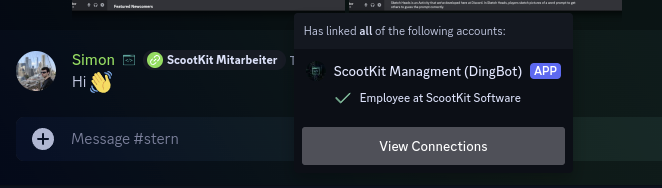 | ||
|
|
||
| ## How it works {#how-it-works} | ||
|
|
||
| To use Linked Roles, you'll need to first [set up Linked Roles](./../linked-roles) on your server. Once done, you | ||
| can [create and configure Linked Roles](./role-managment) on SCNX and Discord which can | ||
| be [assigned to users](./user-managment). Once a linked role has been assigned to a user, the user | ||
| can [claim the role](./claim-roles) on Discord. | ||
|
|
||
| In contrast to actual roles on Discord, Linked Roles can't be directly assigned to members, instead, members will need | ||
| to manually [claim roles on Discord](./claim-roles). After a user has claimed a role, the | ||
| role [can be removed via the SCNX Dashboard](./user-managment#remove-role). | ||
|
|
||
| Linked Roles can be displayed in the chat next to the username | ||
| by [configuring chat permissions](./role-managment#display-in-chat). While a user can have multiple Linked Roles, only | ||
| one can be displayed in a chat. Roles with a higher position on your Discord will be displayed with a higher priority. | ||
| Having a Linked Role does not remove the role icon of another role. | ||
|
|
||
| To [claim a Linked Role](./claim-roles), users will need to authorize their account with your custom Discord application | ||
| using a | ||
| [customizable authorization page](./settings#authorization-page). Once done, they'll be redirected back to Discord, | ||
| where they can claim their role. Once authorized, future role changes can be claimed without the need of an additional | ||
| authorization. | ||
|
|
||
| ## Linked Roles at SCNX {#scnx} | ||
|
|
||
| SCNX makes it easy to set up and manage Linked Roles on your very own Discord - there's no coding required and setup can | ||
| be done in a few easy steps in our easy-to-use dashboard. | ||
|
|
||
| To use Linked Roles, you need [add your server to SCNX](./../setup) and to have a [paid plan](../scnx/guilds/plans) that | ||
SCDerox marked this conversation as resolved.
Outdated
Show resolved
Hide resolved
|
||
| includes access to this feature - you can also try a paid plan for free if you are eligible. | ||
|
|
||
| ### Features of Linked Roles on SCNX {#scnx-features} | ||
|
|
||
| Linked Roles on SCNX makes using Linked Roles on your server easy. While [initial setup](./../linked-roles) takes a few | ||
| minutes, later management of [roles](./role-managment) and [member roles](./user-managment) is straightforward. | ||
| Additionally, SCNX | ||
| offers multiple features and customizability options. | ||
|
|
||
| The following features are available on SCNX: | ||
|
|
||
| * Easy management of [Linked Roles](./role-managment) in the SCNX Dashboard. | ||
| * [Assign and remove](./user-managment) roles from users. | ||
| * Multiple themes available for the [authorization page](./settings#authorization-page). | ||
| * Off-Brand options available with the [Professional Plan](./../scnx/guilds/plans). | ||
| * Authorization with your custom Discord App. | ||
| * You can set up [public linked roles](./role-managment#public-roles) that can be claimed by any user. | ||
| * Excellent customer support on [our Discord](https://scootk.it/dc-en) in English and German. | ||
Oops, something went wrong.
Add this suggestion to a batch that can be applied as a single commit.
This suggestion is invalid because no changes were made to the code.
Suggestions cannot be applied while the pull request is closed.
Suggestions cannot be applied while viewing a subset of changes.
Only one suggestion per line can be applied in a batch.
Add this suggestion to a batch that can be applied as a single commit.
Applying suggestions on deleted lines is not supported.
You must change the existing code in this line in order to create a valid suggestion.
Outdated suggestions cannot be applied.
This suggestion has been applied or marked resolved.
Suggestions cannot be applied from pending reviews.
Suggestions cannot be applied on multi-line comments.
Suggestions cannot be applied while the pull request is queued to merge.
Suggestion cannot be applied right now. Please check back later.
Uh oh!
There was an error while loading. Please reload this page.