-
Notifications
You must be signed in to change notification settings - Fork 0
[MaveRegistry] Sending emails to MaveRegistry users
Sometimes, we want to send emails to the MaveRegistry user base. This task is achieved by three steps:
- Download a list of users (including their email and communication preference) from MaveRegistry
- Remove users who have opted out of email notifications and, if sending a newsletter, users would not like to receive email newsletters
- Upload user information to EmailOctopus
Note: downloading user information is only available for moderators. You can either log into registry_curator account (login info in [MaveRegistry] Main Page) or promote your own account to a moderator.
- Go to the Moderation page (https://registry.varianteffect.org/moderation)
- Once the
Userssection is loaded, click "Download User Info” button to download all user information.
- You may also use the search box to select users with a specific name. Please note that if a search parameter is set, you can only download filtered users that satisfy the search parameter.
- A CSV file named
user_info.csvwill be downloaded.
It is required by the Personal Information Protection and Electronic Documents Act that mass emails must not be sent to contacts who do not wish to be contacted. Thus, we need to remove contacts we cannot contact.
- Open the
user_info.csv - Remove users that have
-
has_validated_emailfield set toTRUE -
email_opt_outfield set toFALSE -
email_newsletter_frequencyfield set to anything butoff
-
- Keep only the
first_name,last_nameandemailcolumns and remove other columns - Save the processed table into a new CSV
user_info_processed.csv
EmailOctopus (https://emailoctopus.com/) is a user-friendly email marketing platform that we use to send mass communications to the MaveRegistry user base. It connects to the Amazon Simple Email Service (SES) that MaveRegistry uses to send email notifications.
EmailOctopus is a great option for us because it offers free and unlimited email marketing when we have less than 2,500 contacts.
-
Log in to EmailOctopus (see [MaveRegistry] Main Page for login credentials)
-
Create a list of contact (https://emailoctopus.com/lists/create) from the
user_info_processed.csv. Make sure to name the list with the date of creation so that we know when the list was created.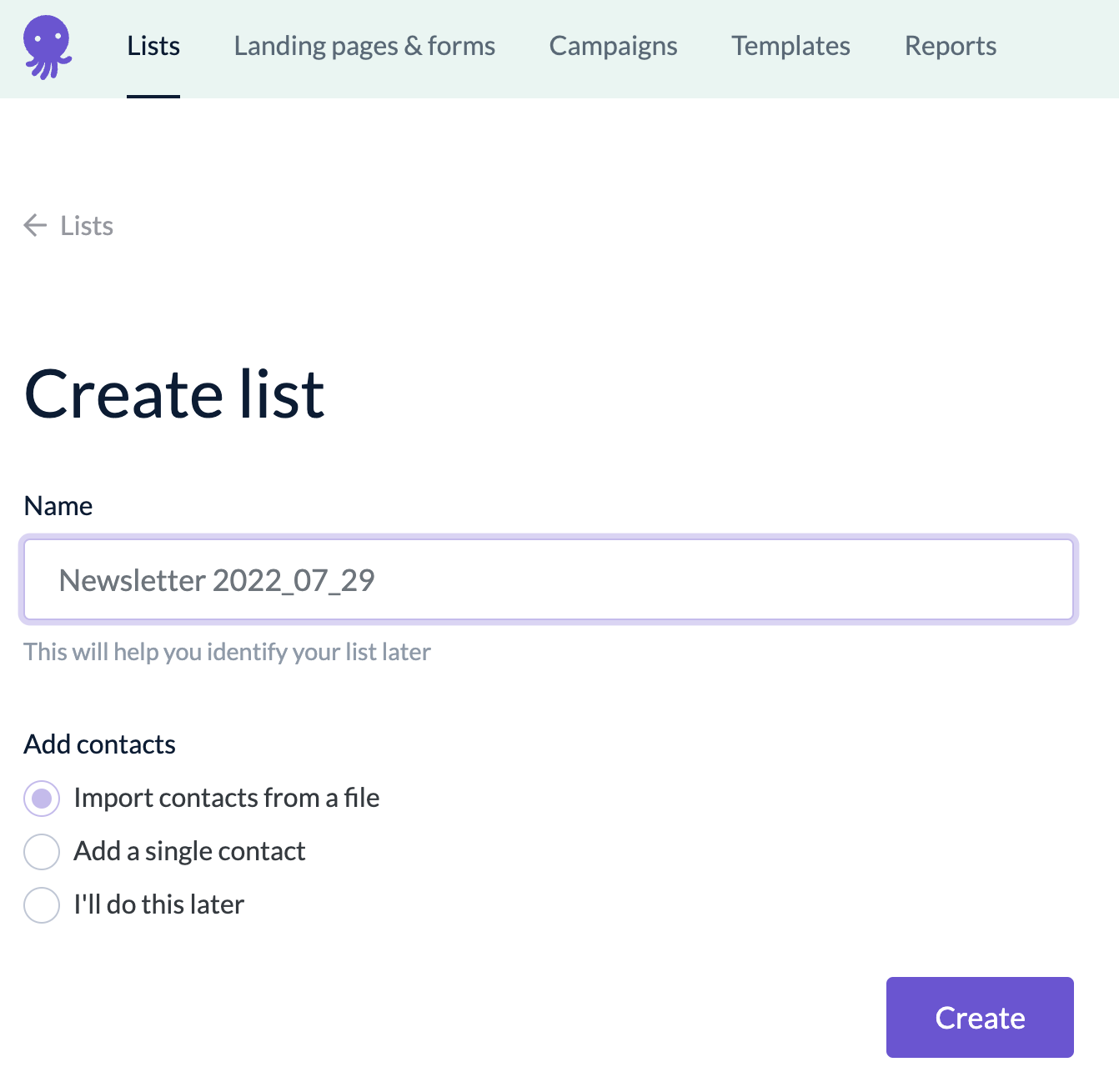
-
Create a new campaign (https://emailoctopus.com/campaigns) or duplicate an existing campaign. Each campaign is one mass email that will be sent to the contact list.